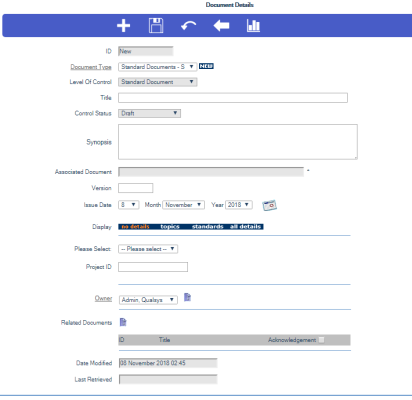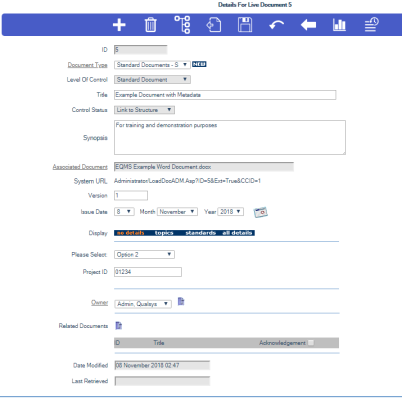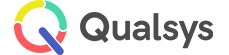Document Metadata
Audience: System Administrators, Document Administrators
Depending on the configuration of your system, you may find that there are bespoke custom fields that appear in your Document details screen(s). These pieces of data are specific to your system and can help to capture a range of important information.
- Select EQMS Document Manager | Documents | Manage Documents. Select New Document located above the Title column heading
- Select a Document Type from the drop down
- For a Document Control Type with metadata associations. You will be presented with a similar screen to this:
- The additional Metadata entries will each have a Title and a data entry field. The entry may be expecting text, number, date or selection of a Yes/No radio button. The text, number or date fields may be dropdown selection boxes (defined via Lookup Tables). Some of the fields may contain default values, which have been predefined by the person who declared the Metadata Type.
- Fields can also have accompanying explanations or directions which can be seen when hovering over them with the mouse pointer.
- Text fields may have to be of a prescribed length. Date fields and number fields may have to be within a predefined range.
- Some fields must be completed. These have been designated mandatory by the person defining the Metadata Type. The system will advise you if you try to Save the Document without supplying this mandatory data.
- Enter or select data in the data entry fields, and select the Save icon. On completion you will proceed to the Upload Document phase.
You may need to update or modify a Document’s Metadata even though the Document itself has not changed. The Details for Live Document # screen will contain the metadata fields of the Document Control Type at its creation. To modify Metadata fields: -
- Select EQMS Document Manager | Documents | Manage Documents, filter by Doc. Type and select a Document Control Type with metadata associations. Click on the required Document Title. You will be presented with a similar screen to this:
Any or all of the Metadata fields may be modified, and the Details Saved.
- Modify the metadata entries, and select the Save icon.
- Select Cancel when asked “Do you also want to upload a revised Document?”
Validation will be applied to all the metadata entries which are mandatory (*) or which have predefined range limits.
If the system has the Archive Meta Data Change setting checked (switched on), then the system will keep archived copies of the Document with its metadata prior to the change.