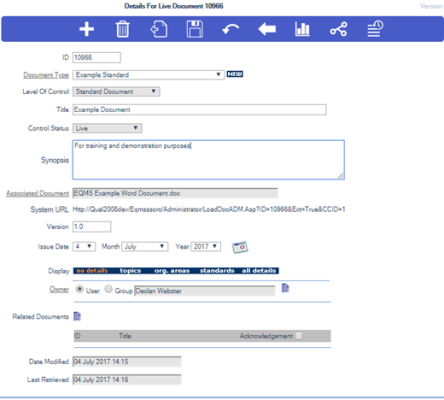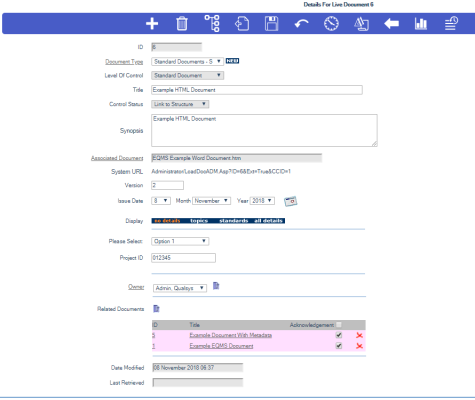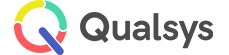Related Documents
Audience: System Administrators, Document Administrators, Content Managers
EQMS allows for separate documents within the system to be ‘related to one another’. With this relation, or link, between documents, document owners are notified when related documents are updated. Additionally, when viewing the details of a document, easy access to the details of the related documents is made available.
Relating Documents
To relate documents together you must first view the document details of a document you wish to relate other document records to. Additionally, documents can be related to one another during the upload process of a single document.
- Access document details
- This can be done by selecting the document title in Manage Documents, or by selecting Edit Document Details in the context menu from the Navigation Structure or Search Screen
- Select the Document Icon next to Related Documents. This will reveal an overlay window as shown here:
- Within this screen you can search and filter to the document(s) you would like to relate by selecting the appropriate filter and using the search text field.
- Select the checkbox to the right of the column for each document you wish to relate
Note:
If the results are split across multiple pages, moving to another page will wipe out any checkboxes you currently have selected. To avoid this, relate the documents, one page of results at a time.
- Once you have selected the documents you would like to relate, select the Copy To icon. The documents will now be listed under the related documents section of the Document Detail screen, as shown here:
- If the acknowledgement check box is checked against the document, when the document owner is notified they will also be requested to acknowledge the notification.