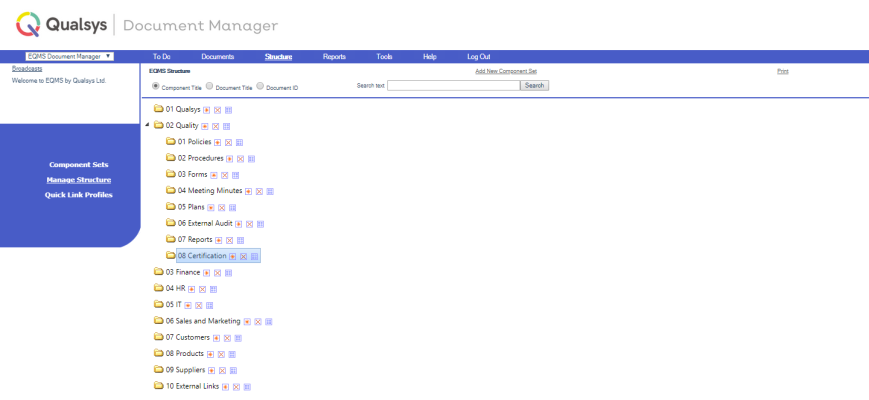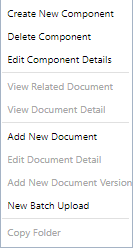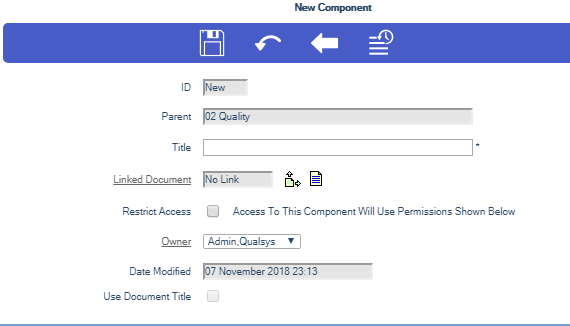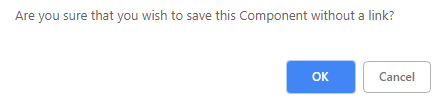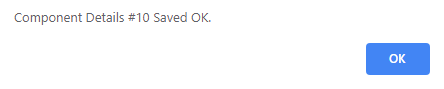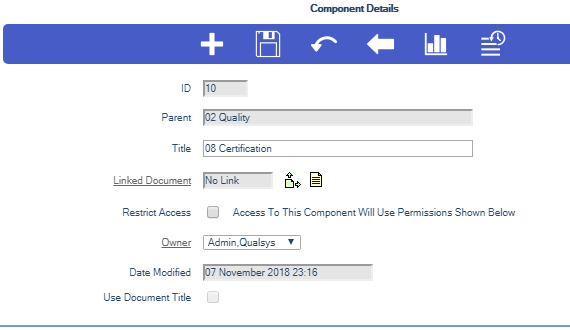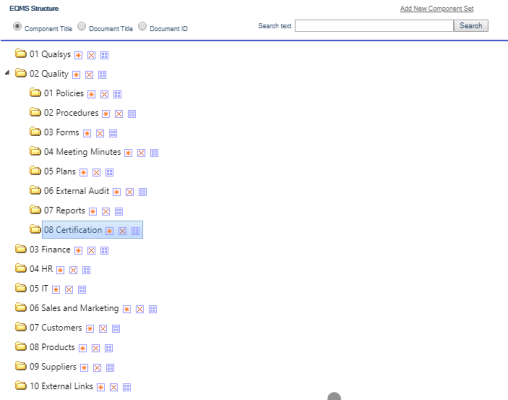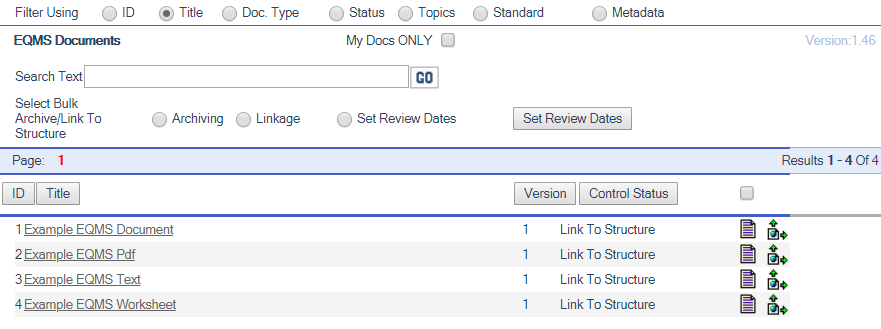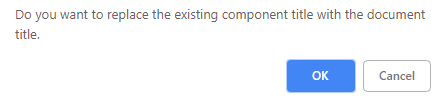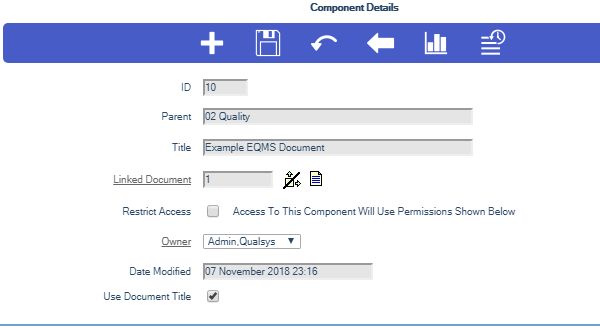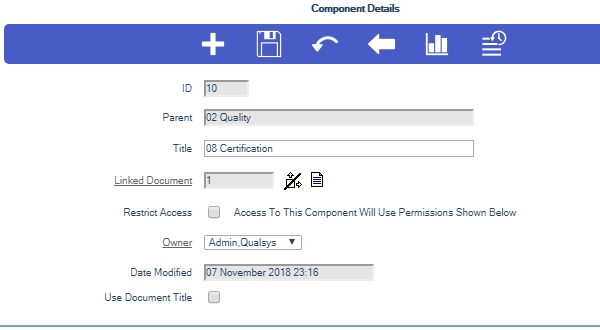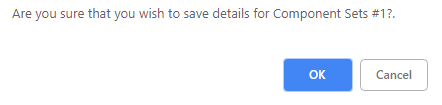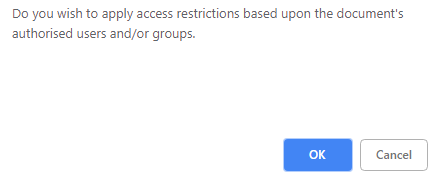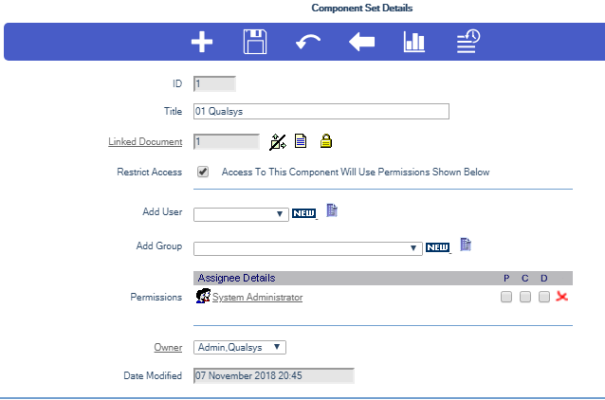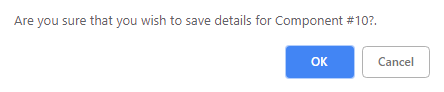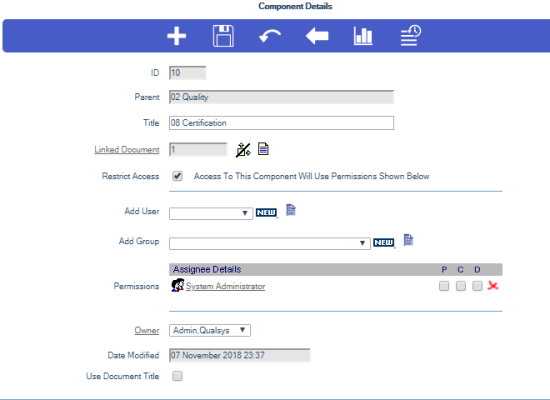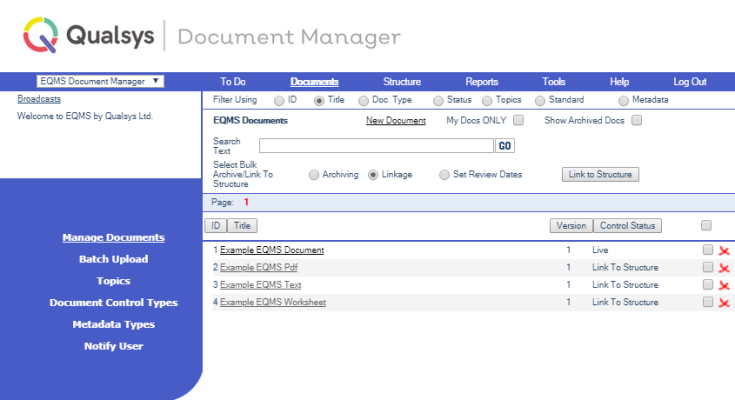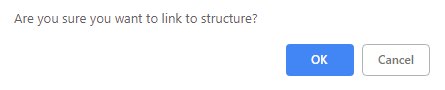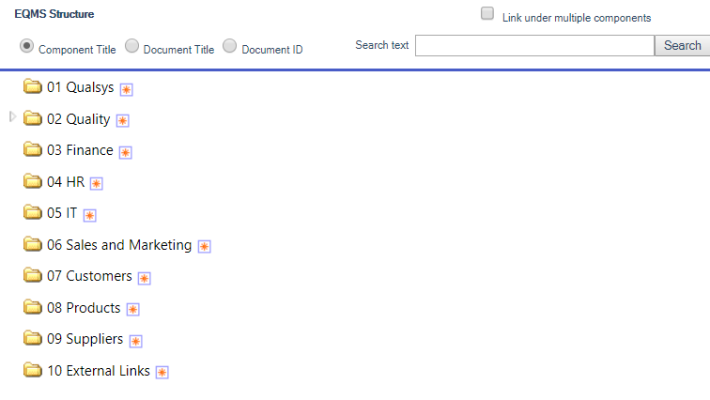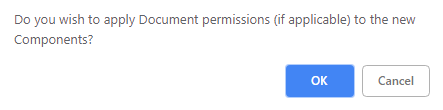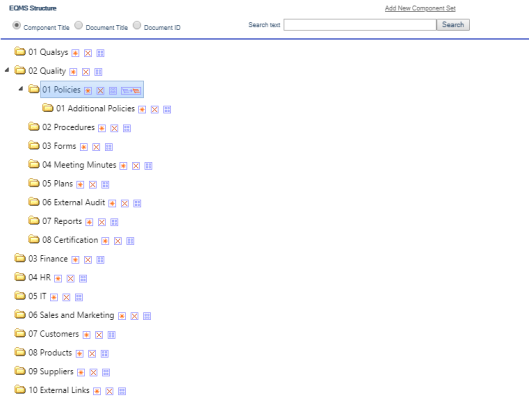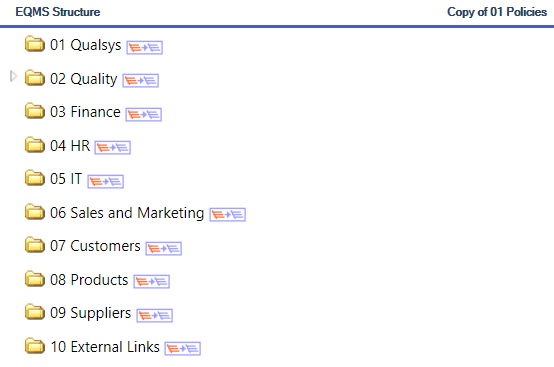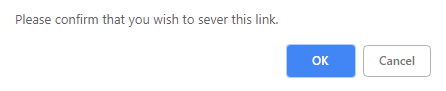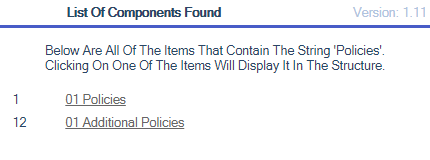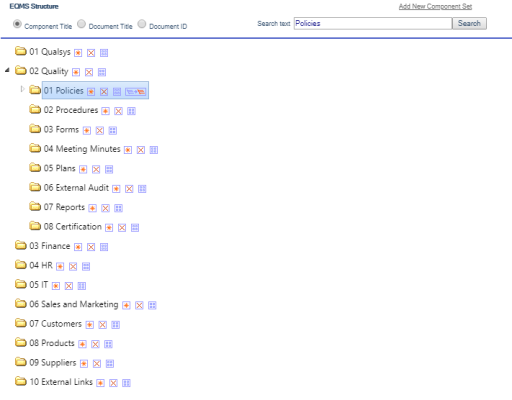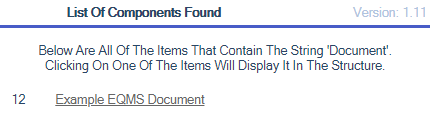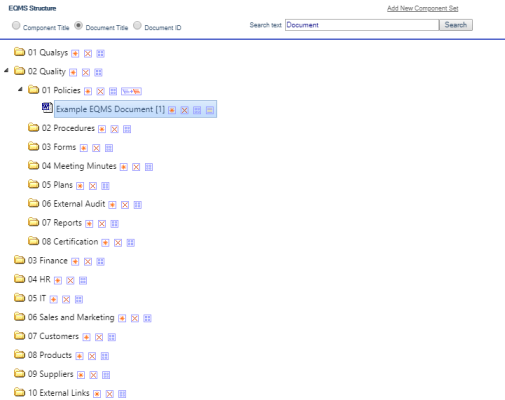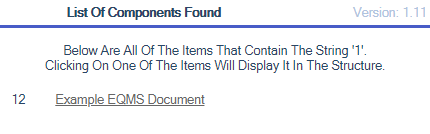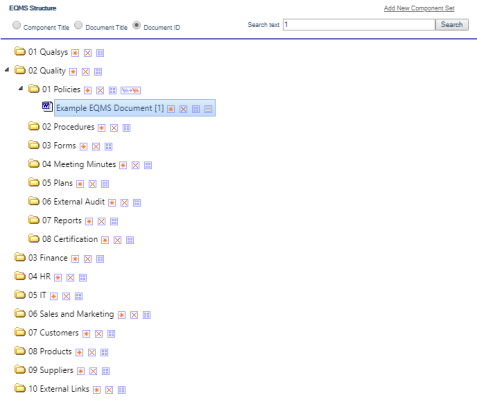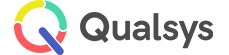Navigation Structure Components
Audience: System Administrators, Document Administrators
Objective: To create and maintain your Navigation Structure and access permissions/restrictions
Structure components are the elements that build up your Navigation structure. Components can be a folder, a document or a folder with a linked document
Once a Component Set has been created, you can add Structure Components beneath it.
- Select EQMS Document Manager | Structure | Manage Structure. Expand the required Component Set by selecting the plus icon to the left of the title. You will be presented with a similar screen to this:
The icons on each line (providing you have permissions) are: -
-
 - Expand the Navigator Tree structure
- Expand the Navigator Tree structure -
 - Contract the Navigator Tree structure
- Contract the Navigator Tree structure -
 - Add a Component below this Structure Component
- Add a Component below this Structure Component -
 - Delete this Structure Component and all its sub components
- Delete this Structure Component and all its sub components -
 - Click to view or edit the Structure Component Details
- Click to view or edit the Structure Component Details -
 - View Linked Document
- View Linked Document -
 - Copy that section of the Navigator Tree and paste it to another structure component
- Copy that section of the Navigator Tree and paste it to another structure component
However:
If Document Manager Module Parameter Display Structure Graphics has been set to False, no icons will be visible, but if you right click on a Component Set or Structure Component title you will be presented with the Context Menu Options with the available options highlighted.
You will be presented with a similar screen to this:
- Either Click on the Add New Component icon {image] to add a new Component below that Structure Component or Select Create New Component from the Context Menu Options. The New Component screen is displayed similar to this:
As with a Component Set you can supply a Title or leave the Title blank. When a document is linked to it, the Title is automatically populated with the linked Document’s Title. You can also apply the same set of access restrictions based upon the linked Document. However, if viewing is already restricted higher up the tree, then barred Users will not be able to get this far.
- Complete the Title and select the Save icon from the blue icon bar. You will be presented with an overlaid dialog box similar to this:
- Select OK to continue or Cancel to abandon the changes. If OK, you will be presented with the following message:
- Select OK to continue. You will be presented with the Component Details screen similar screen to this:
- Select the Back icon in the blue icon bar. You will be presented with the EQMS Structure screen similar to this:
- To link a Document to a Structure Component select the Link to a Document icon
 from the Component Details screen. The Locate Document screen will be displayed similar to this:
from the Component Details screen. The Locate Document screen will be displayed similar to this:
The Locate Document screen contains several filters so that you can list:
- Documents by series of ID code (If using Org ID)
- Documents with selected words in their Title
- Documents by selected Document Control Type
- Documents by Status
- Documents by Topic
- Documents by Area of the Organisation
- Documents by ISO Standard
- Documents by Metadata
- Just your Documents
- Use the filters to find the required Document and click on the Link to a Document icon (Located far right of each record). The following screen will be displayed:
- Select OK to accept or Cancel to decline the Document Title as the Structure Component Title.
- You will be presented with the Component Details screen similar to this:
By default the Component Title will be maintained from the Document Title, un-tick the Use Document Title checkbox if you wish them to be maintained separately.
- If you select Cancel you will be presented with the Component Details screen similar to this:
- Check the information in the Component Details screen and select the Save icon. You will be presented with the following dialog box:
- Select OK to save and continue or Cancel to decline the Details for the new Structure Component.
- If the selected Document has access permissions you will be presented with the following dialog box:
- Select OK to apply restrictions based upon the documents authorised Users and/or Groups or Cancel to apply restrictions based upon the current unrestricted structure view. You will be presented with a dialog box similar to this:
- Select OK to continue.
- If you decided to apply restrictions based on the associated Document permissions you will be presented with the Component Details screen similar screen to this:
- If you decided not to apply the permissions you will be presented with the Component Details screen similar screen to this:
There are three ways to create additional Document Links:
- Follow the instructions under Building the Navigator Tree Structure - Copying a Section of the EQMS Structure. This will create an additional Document link for every copied Structure Component that contains a linked Document.
Select EQMS Document Manager | Structure | Manage Structure and expand the Tree to find the Structure Component under which you want to create the Sub Component with a Document Link. Select the Add New Component icon ![]() or right click and select Create New Component. You will be presented with the New Component screen similar to this:
or right click and select Create New Component. You will be presented with the New Component screen similar to this:
- Select the Link to a Document icon. You will be presented with the EQMS Document(s) list screen similar to this:
- Use the filters to find the required Document and click on the Select this Document icon.
- You will be presented with the New Component screen similar to this:
The New Component Title is populated with the title of the selected Document and by default is maintained by it. You may make any alterations you wish before selecting Save from the blue icon bar. You will be presented with a dialog box similar to this:
- Select OK to save the New Component details or Cancel to reject. You will be presented with a message similar to:
- Select OK to continue. You will be presented with Component Details screen similar to this:
However, if the selected Document has access permissions (denoted by the presence of the Padlock icon) you will be presented with the following overlaid screen:
- Select OK to apply restrictions based upon the documents authorised Users and/or Groups or Cancel to apply restrictions based upon the current unrestricted structure view. You will be presented with an overlaid dialog box similar to this:
- Select OK to continue. You will be presented with the Component Details screen similar to this:
- Select EQMS Document Manager | Documents | Manage Documents. Filter by Document Control Type and select one from the drop down list. You will be presented with a similar screen to this:
- Ensure that the linkage radio button is checked
- Choose your documents by ticking the check box to the far right of each document record then select the Link to Structure button located in the search area of the screen. You will be presented with an overlaid dialog box similar to this:
- Select OK to continue or Cancel to reject. The EQMS Structure screen will be displayed similar to this:
- Select the Add New Component icon
 . You will be presented with an overlaid dialog box similar to this:
. You will be presented with an overlaid dialog box similar to this:
- Select OK to apply restrictions based upon the documents authorised Users and/or Groups or Cancel to apply restrictions based upon the current unrestricted structure view.
- Your selected Document(s) will all be linked under your chosen Structure Component.
- To select all of the documents on a presented page tick the check box to the right of the Control Status column heading.
- Select the Link to Structure button located in the search area of the screen. Follow the same process above.
- Your selected Document(s) will all be linked under your chosen Structure Component.
Note:
All of the selected Documents will be linked under the chosen Structure Component and will all have an additional link on the Navigator tree.
Component Sets and their Sub Components cannot be copied in their entirety. However, any of a Component Sets expandable Sub Components can be copied.
You might want to copy a section of the Navigator Tree. For instance, a Project might have a standard filing method for all its potential documents.
You can copy sections of the Navigator Tree from one Structure Component to another. Since each Structure Component has the potential for linking to a Document, this means that you will carry over all the links as well.
- Select EQMS Document Manager | Structure | Manage Structure and select the Plus icon to the left of the required Structure Component to expand it. You will be presented with a similar screen to this:
You will see a new Copy Structure icon ![]() . One of these icons appears on every Structure Component that has further Sub Components but it will not appear if it is the last structure record in a section of the Navigator Tree or a Component Set.
. One of these icons appears on every Structure Component that has further Sub Components but it will not appear if it is the last structure record in a section of the Navigator Tree or a Component Set.
- Select the Copy Structure icon of the section of the Navigator Tree you wish to copy. The following overlaid dialogue message is displayed:
- Select OK to copy this part of the Structure or Cancel to reject.
- You will be presented with a similar overlaid screen to this:
- You can paste the section of the Navigator Tree you copied under any Structure Component. Expand a Component Set by selecting the Expand icon and find the Structure Component under which you want to paste the copied section and select the Paste to this part of the Structure icon. The following overlaid dialog message is displayed:
- Select OK to paste the section of the Navigator Tree under the selected Structure Component or Cancel to reject.
- From the Manage Structure screen, select the Edit Component Details icon or invoke the right click Context Menu Options and select Edit Component Details.
- The Component Details screen is displayed similar to this:
- Select the Click to remove the link to Document icon
 . You will be presented with an overlaid dialog box similar to this:
. You will be presented with an overlaid dialog box similar to this:
- You can select OK to continue or Cancel to keep the link. You will be presented with the Component Details screen similar to this:
- Check the information in the Component Details screen and select the Save icon. You will be presented with the an overlaid dialog box similar to this:
- Select OK to save the Component details or Cancel to reject. You will be presented with the an overlaid dialog box similar to this:
- Select OK to continue. The Document that was linked to the component has now been removed.
- Select EQMS Document Manager | Structure | Manage Structure. You will be presented with a similar screen to this:
If you select Add New Component Set, then you are presented with Component Set Details screen for creating a new Component Set.
If you select Print, a copy of the Navigator Tree structure on view will be directed to your printer.
The icons on each line (providing you have permissions) are: -
-
 - Expand the Navigator Tree structure
- Expand the Navigator Tree structure -
 - Contract the Navigator Tree structure
- Contract the Navigator Tree structure -
 - Add a Component below this Structure Component
- Add a Component below this Structure Component -
 - Delete this Structure Component and all its sub components
- Delete this Structure Component and all its sub components -
 - Click to view or edit the Structure Component Details
- Click to view or edit the Structure Component Details -
 - View Linked Document
- View Linked Document -
 - Copy that section of the Navigator Tree and paste it to another structure component
- Copy that section of the Navigator Tree and paste it to another structure component
Selecting the Delete icon will delete the Structure Component record and all of its Sub Components. The system changes the status of any Documents linked to the deleted Structure Components from Live to Relink to Structure (Providing the Document only had one Link). This is a warning to the Document Manager that the Document is no longer visible to its original Navigator audience.
Selecting the Edit Component Details icon presents the Component Set Details screen. Its processing is described under section 2 for Creating New Component Sets.
You can remove the current Document link by using the Sever the Link to Document icon.
You can replace it with another document by using the Link to a Document icon.
If you Right Click with your mouse button on a Structure component title you will be presented with the Context Menu Options drop down.
You will be presented with a similar screen to this:
The available Context Menu Options for the selected structure component will be highlighted.
In the example above the user has permission to Create New Components, Delete Components, Edit Component details, Add New Documents, perform Batch Uploads and to Copy and Paste sections of the structure
You can search the EQMS Structure using a string of characters that are contained within the Structure Component titles, Document titles or ID Values:
- Select EQMS Document Manager | Structure | Manage Structure. You will be presented with a similar screen to this:
Note:
Component Sets are not included in the search results as they are already on view.
- Select the Component Title filter radio button and enter the character string you want to find in Search text. Select the blue Search button. You will be presented with the List of Component Found screen to this:
- Select one of the links from the List of Components Found.
- You will be presented with an expanded EQMS Structure screen with the related Structure Component highlighted as shown below:
- You can alter any of the Structure Component items which you have permission to manage.
- Select EQMS Document Manager | Structure | Manage Structure. You will be presented with a similar screen to this:
Note:
Component Sets are not included in the search results as they are already on view.
- Select the Document Title filter radio button and enter the character string you want to find for in Search text. Select the blue Search button. You will be presented with the List of Component Found screen to this:
- Select one of the links from the List of Component Found. You will be presented with an expanded EQMS Structure screen with the related Structure Component highlighted as shown below:
- You can alter any of the Structure Component items which you have permission to manage.
- Select EQMS Document Manager | Structure | Manage Structure. You will be presented with a similar screen to this:
- Select the Document ID filter radio button and enter the ID of the Document you want to find in Search text. Select the blue Search button. You will be presented with the List of Component Found screen to this:
- Select the link from the List of Component Found. You will be presented with an expanded EQMS Structure screen with the related Structure Component highlighted as shown below:
Note:
Using this functionality enables you to locate every Structure Component that an individual Document has been linked too.
In the above example document ID 12 is only linked into the Structure once. When a Document is linked to more than one Structure Component the List of Component Found will contain a link to every Structure Component that the Document has been linked to.
After completing a link you must perform the search again to produce the List of Component Found so that the next link can be followed.
Note:
The number to the left of each link is the ID of the Structure Component that the related Document is linked to.