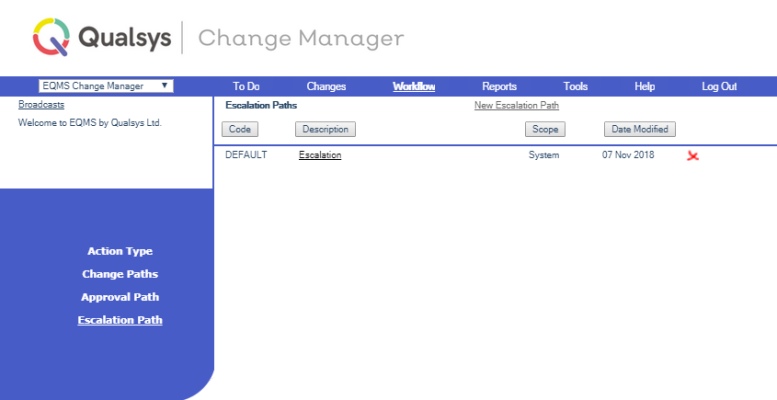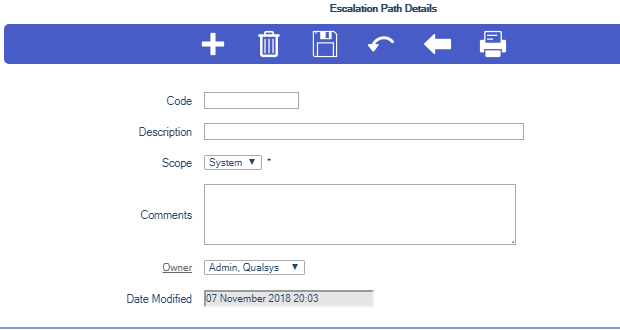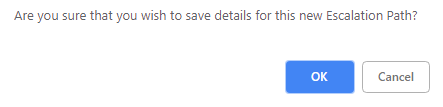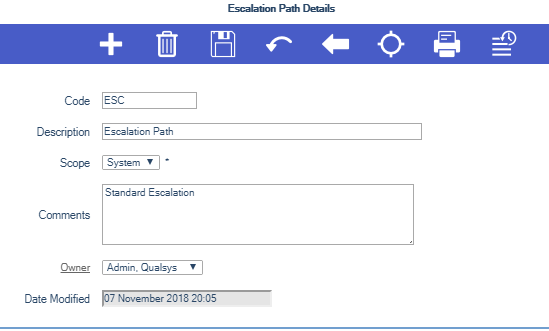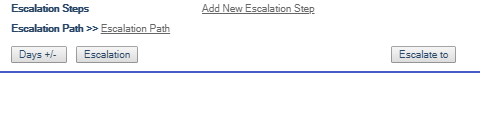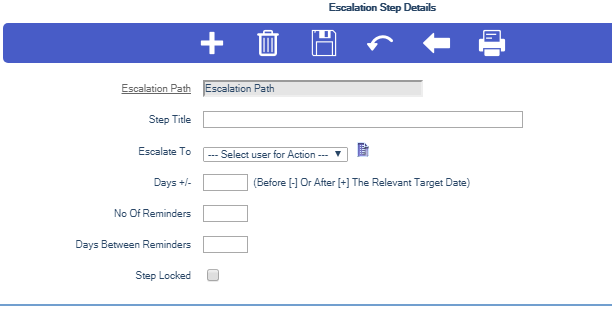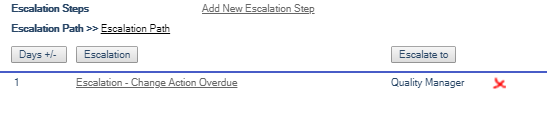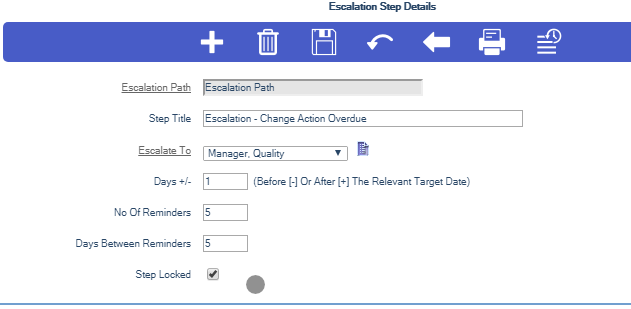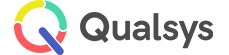Escalation Paths
Audience: System Administrators, Change Managers
Escalation Paths allow you to define the process of escalation when actions within an approval path are not carried out on time.
This page will guide you through the process of creating Escalation Paths and amending pre-existing ones.
- Select EQMS Change Manager | Workflow | Escalation Paths. You will be presented with a similar screen to this:
- Select New Escalation Path, located above the Description column heading. The Escalation Path Details screen is displayed similar to this:
- Complete the details:
- The Code and Description are mandatory and will be used in the dropdown box when the Document Manager wants to associate an Escalation Path with a Change Path or Action.
- The Scope denotes whether the Escalation Path can be used System wide or is for the Private use of the Escalation Path Owner.
- The Comments are for information.
- The Owner defaults to the person creating the Escalation Path.
- The Date Modified is maintained by the system.
- Select the Save icon.
You will be presented with an overlaid dialogue screen similar to this:
- Select OK to save the new Escalation Path Details or Cancel to reject. You will be presented with an overlaid dialogue screen similar to this:
- Select OK to continue. The Details for Escalation Path screen is displayed with a new Actions icon in the blue icon bar similar to this:
- Select the Actions icon.
- The Escalation Steps screen (currently empty) is displayed similar to this:
Now you can add as many steps in the Escalation Path as you wish, one at a time.
- Select Add New Escalation Step, located above the Action column heading. The Escalation Step Details screen is displayed similar to this:
- Complete the details and select the Save icon.
- The Action Title is mandatory and is the text displayed in the To Do List item.
- The Action By is the User who will receive the defaults to the person creating it.
- The Days +/- is mandatory and is the number of days before(-) or after(+) the Target date of any owning Action, Approval Path or Change Path that the Escalation Path Action will be released to the User selected in the Action By field.
- The No of reminders is the number of reminders that will be sent to the Actionees To Do List.
- The Days between reminders is the set period between the release of each reminder.
- The Action locked, when checked, prevents the Escalation Path Action’s metadata from being altered by the Actionee.
- Select EQMS Change Manager | Workflow | Escalation Paths and select an Escalation Path from the Escalation Path List. The Escalation Path Details screen is displayed similar to this:
- Modify the Escalation Path record as required
- Select the Save icon.
- Select the Actions icon. You will be presented with the Escalation Steps screen similar to this:
- You may add further Steps by selecting the Add New Escalation Step link or remove a Step by selecting the Delete (X) icon.
- To view the details select an Escalation link. You will be presented with a similar screen to this:
- Modify the Escalation Step Details and select the Save icon.